Topic 3: What is a form?
Go to Topic 4 * Access Database Skills Table of Contents * Technology Skills
Data may be entered or displayed using FORMS.
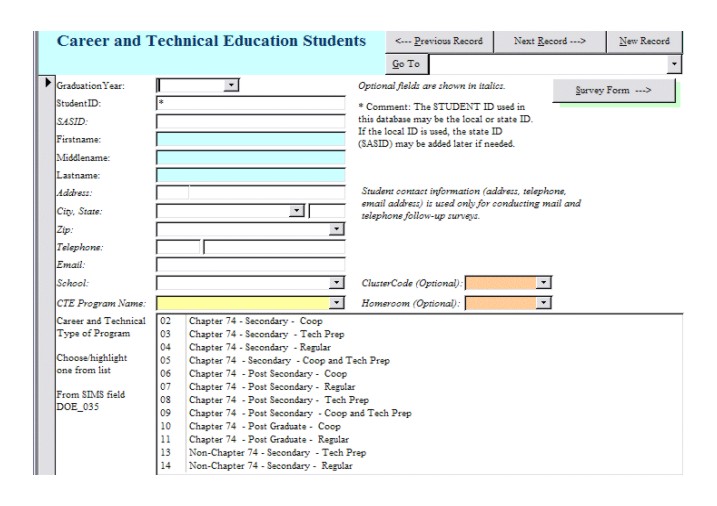
* Forms use a variety of controls, such as text boxes, combo boxes, list boxes, option buttons, and check boxes that make it easy to enter, edit, or view data.
Exercise: Open one of the forms in the sample database and click View, Design View on the menu bar. Find examples of:
- Textbox controls
- Label controls
- Combo Box controls
- Command buttons
- The sections of the form - form header and/or page header, detail, and form footer and/or page footer if any.
Click View, Properties to hide or display the Properties box. Look in the Properties box for the Form to find the form's "Record Source" (the table or query that provides data for the form). Click on one of the text boxes and use the Properties box to find out the "Control Source" for that textbox.
Click View, Field List to hide and display the Field List. Fields can be added to a form or report from the Field List.
Click View, Toolbars on the menubar to hide and display the Formatting (Form/Report) toolbar and the Form Design toolbar.
Display the Formatting toolbar and use it to change the fill color, line color, font or other formatting of one or more controls on the form.
Click View, Toolbox to display the Toolbox. Notice that each type of control - such as text boxes, labels, command buttons or images - can be added to a form or report from the Toolbox.
(Advanced:) Click View, Code to see the code that was written for this form, if any. Access uses Visual Basic for Applications (VBA) to program "events" such as what happens when the user clicks a command button or what happens when the user enters or leaves a particular field. (For example: after the user fills in the CITY field the STATE and ZIP fields will be looked up in a list and filled in if possible.)